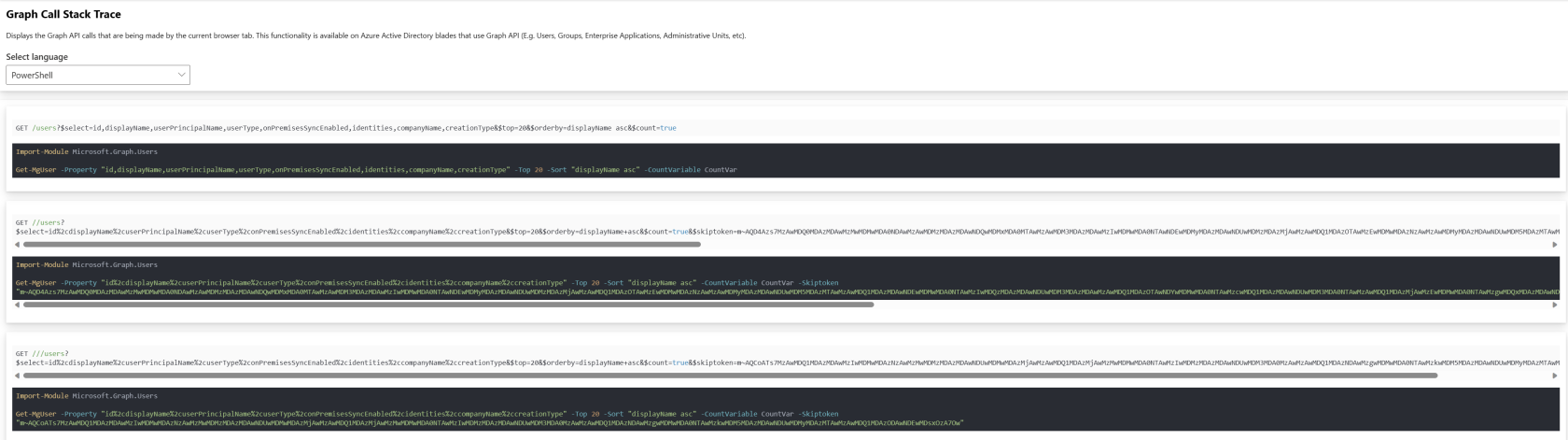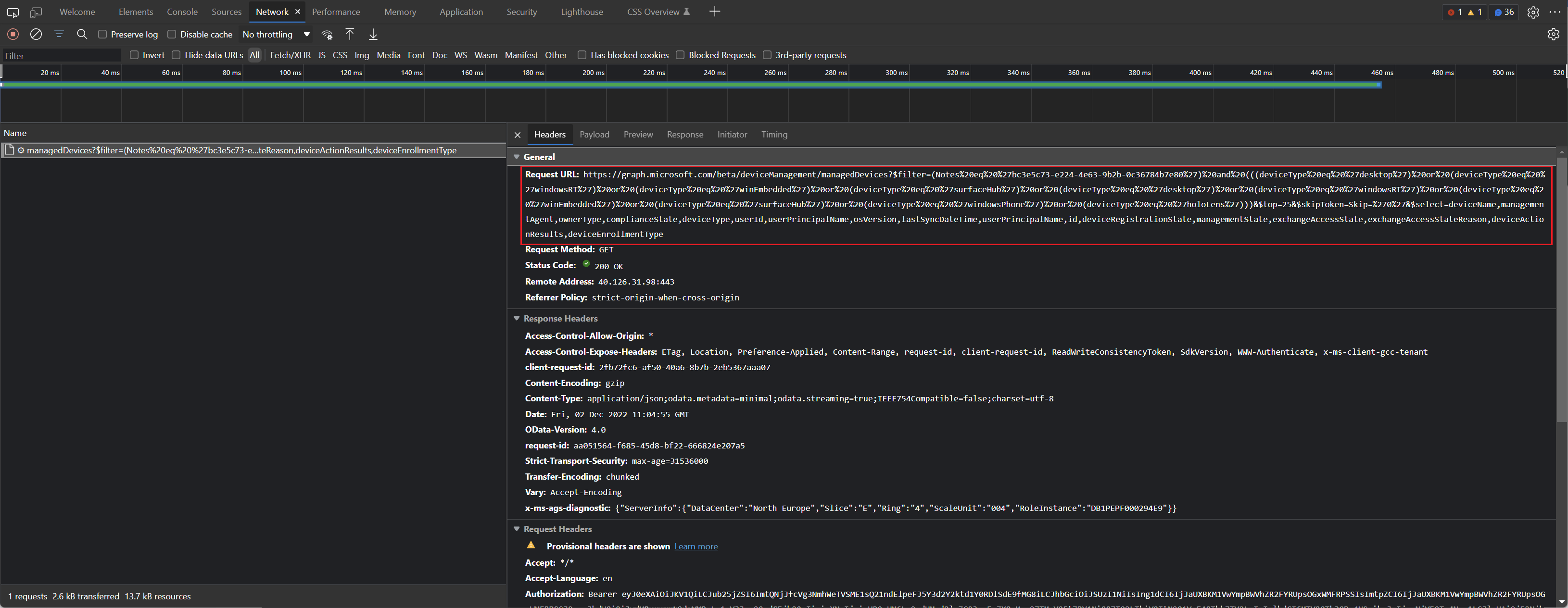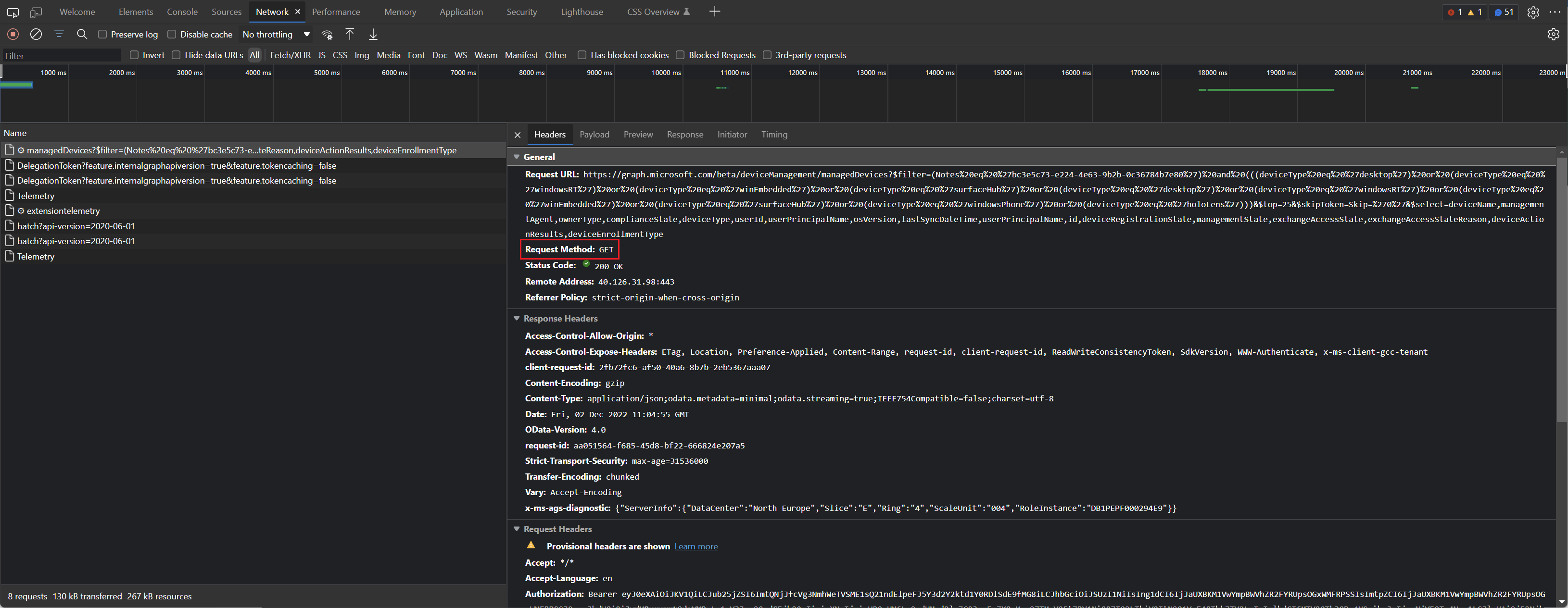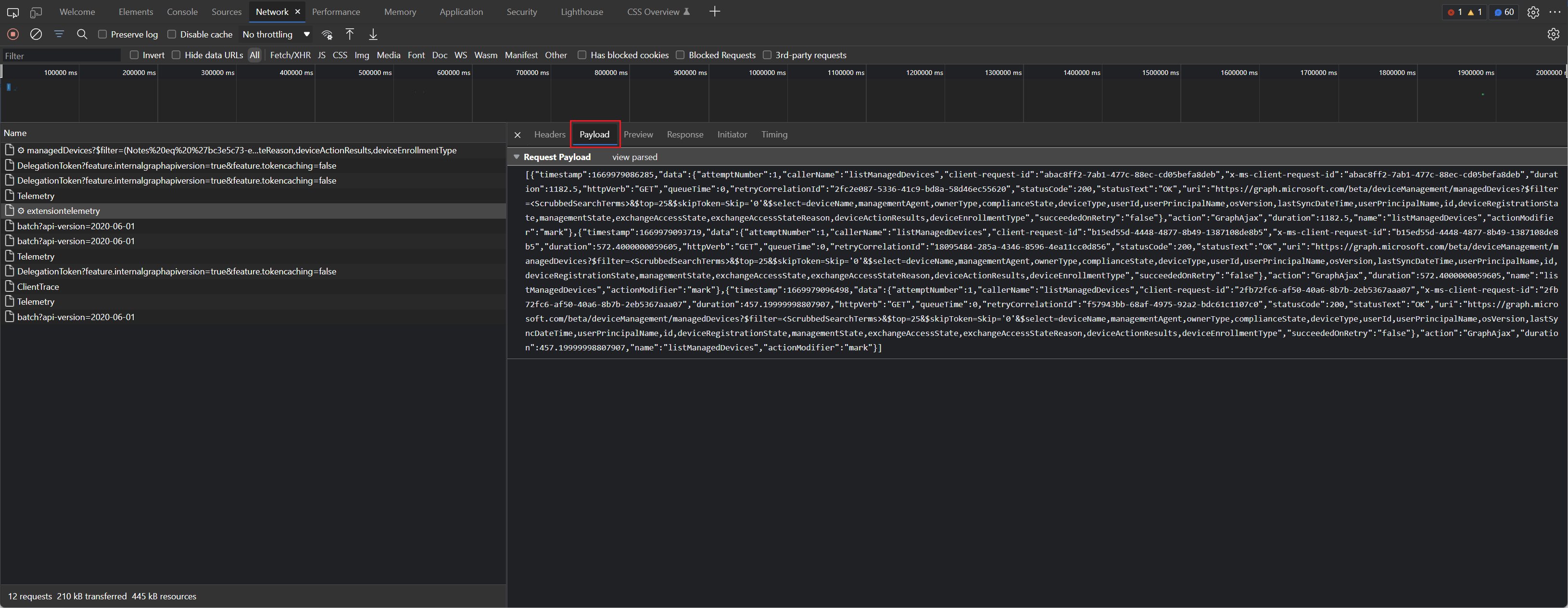Find API route, method & body in Microsoft web portals
Use Graph X-Ray AddOn
Graph X-Ray – Microsoft Edge Addons
With this add on for Microsoft Edge or Google Chrome you can see what the corresponding website is doing in the background and display the user interface commands directly in your favorite programming language.
- Open Chrome or Edge DevTools (F12).
- Go to the Graph X-Ray tab.
- Do the corresponding action in the browser on the Microsoft platform that uses Microsoft Graph.
- Then you will see the queries and parameters that the website used for your action.
Find API route
The API route describes the URL on which the requests are executed.
- Open developer tools in your browser. -> (F12 in Edge & Chrome)
- Open tab network tracing.
- Run query in GUI (Intune Admin Center, Azure Portal, etc.).
- Find query in Network Tracing.
Under General -> Request URL you can see the API route which was called from the corresponding web portal.
Find API method
To find out the REST method used, you can open the Devtools in the same way as for finding the API route. The network blade will then show which REST method was used under Request Method.
Find API body
Requirements: API route must be known (steps above)
When something is created, a JSON object must be passed to the API. Only the request method "POST" or "PUT" can be used.
- Open network tracing in browser.
- Perform query in GUI (Intune Admin Center, Azure Portal, etc.).
- Find query in network tracing.
- Switch to "Payload" and display JSON object.