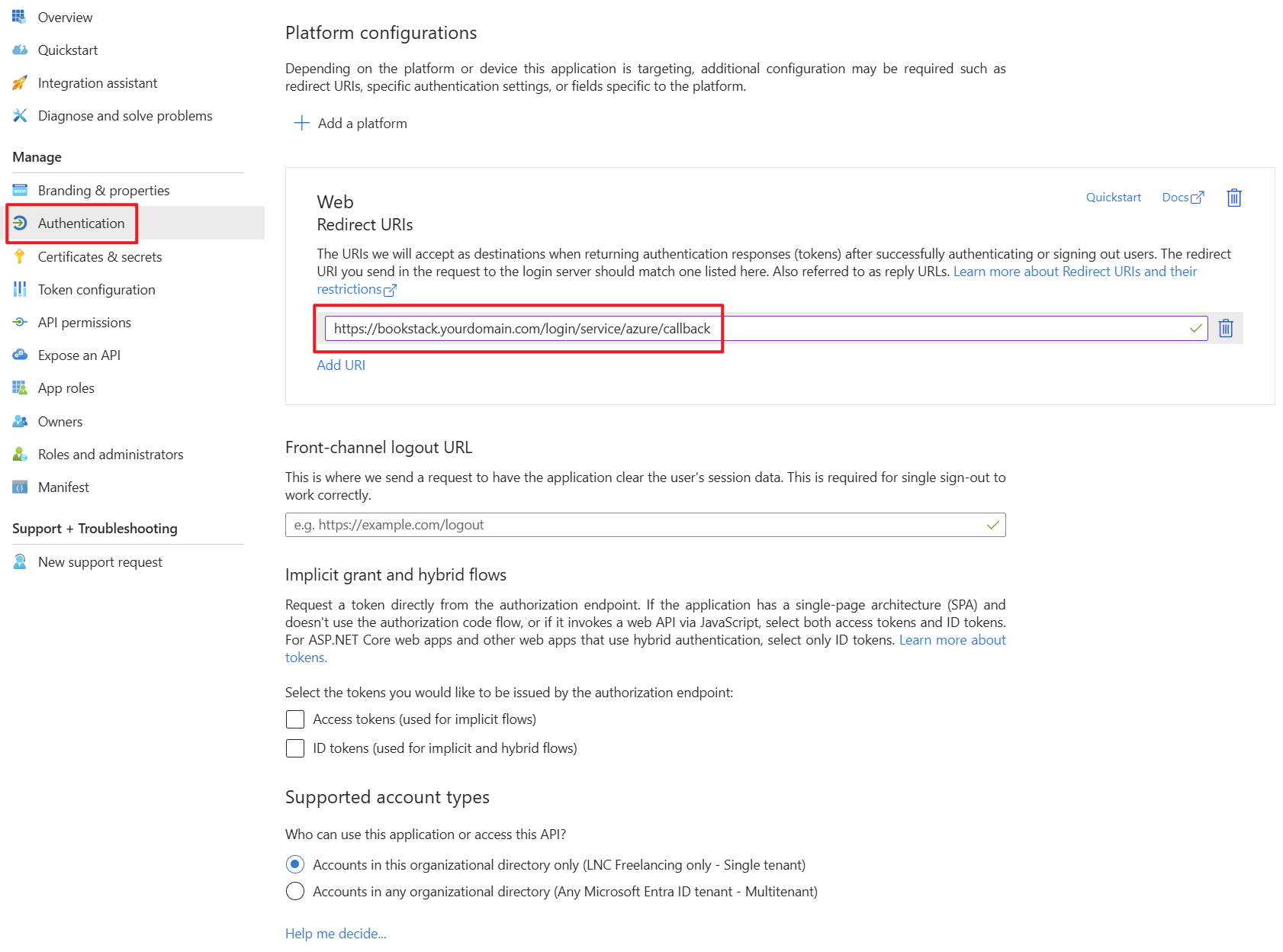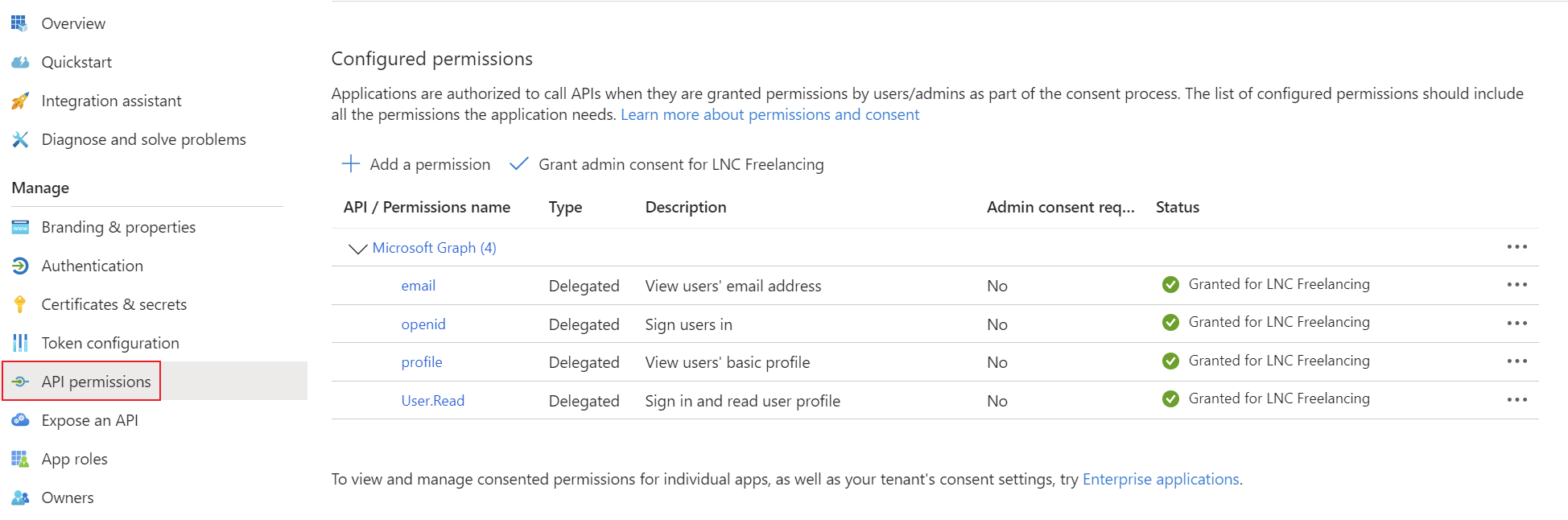Microsoft Entra ID SSO for Bookstack
Prerequisites: Ability to create an app registration with delegated rights and access to the Bookstack Docker volume or startup method. Bookstack should be installed correctly.
Bookstack offers an OpenID interface, which means that Microsoft Entra ID can easily be used as an identity provider for managing access and permission within Bookstack. The functionalities are more limited than other integrations. However, simple functionalities such as automatic user creation and email verification can be customized.
This guide is a compilation of the main documentation of Bookstack: Third Party Authentication · BookStack (bookstackapp.com)
Create App Registration
First, an app registration including client secret must be created in Microsoft Entra ID. All settings can be left at the default values. Important settings are the Redirect URIs under the Authentication tab. Set these URIs to your external or internal domain on which Bookstack is available. These URIs will be used for Microsoft Entra ID to know where to redirect the user in case of successful logins.
- Authentication Type: Web
- Redirect URIs: https://bookstack.yourdomain.com/login/service/azure/callback
Add the corresponding permissions for OpenID Connect as delegated permissions and grant admin consent for your tenant.
- Permissions: Delegated User permission (User.Read)
Create a client secret for the application and save the tenant ID, application ID and client secret in your password manager. You can find instructions for this information here: Get app details and grant permissions to app registration
Setup Microsoft Entra ID login provider
With Bookstack, the Microsoft Entra ID configurations can be set up using environment variables. Installation using Docker is mandatory for these instructions. The following environment variables enable the configuration of the OpenID integration.
The relevant environment variables for OpenID are as follows:
- AZURE_AUTO_REGISTER: If this setting is activated, user objects are automatically created when they authenticate for the first time via Microsoft Entra ID and the user does not yet exist in Bookstack.
- AZURE_AUTO_CONFIRM_EMAIL: If activated this will skip the “Confirm email” setting as all email addresses are considered verified by Microsoft Entra ID.
- AZURE_TENANT: Here you have to enter the Tenant ID of your Microsoft Entra ID Tenant.
- AZURE_APP_ID: This is the client id of your App Registration in Microsoft Entra ID.
- AZURE_APP_SECRET: Here you have to provide the Client Secret from the App Registration.
Side note: As this type of configuration involves environment variables, these contents can also be transferred via the volume as an .env file, specified with a simple startup command or specified in another declarative context (Kubernetes manifest, Terraform, etc.).
Docker compose example
This Docker Compose file shows a possible configuration for Bookstack that authenticates using Microsoft Entra ID. In addition, the database container and mail settings are also specified.
Customize this content with your specifications and save the content in a normal docker-compose.yaml file. As this is Docker Compose, the application can be started easily with the following command (in detach mode -> -d):
docker compose up -dversion: "3"
services:
<yourbookstackcontainername>:
image: lscr.io/linuxserver/bookstack
container_name: <yourbookstackcontainername>
environment:
- PUID=1000
- PGID=1000
- APP_URL=https://<yourbookstackdomain>
- DB_HOST=<yourmariadbcontainername>
- DB_USER=<yourdbuser>
- DB_PASS=<yourdbpassword>
- DB_DATABASE=<yourdbname>
- MAIL_HOST=<yourmailserver>
- MAIL_PORT=587
- MAIL_FROM_NAME=<yourmailname>
- MAIL_FROM=<yoursmtpmail>
- MAIL_USERNAME=<yoursmtpmailuser>
- MAIL_PASSWORD=<yoursmtpmailpassword>
- AZURE_APP_ID=<yourclientid>
- AZURE_APP_SECRET=<yourclientsecret>
- AZURE_TENANT=<yourtenantid>
- AZURE_AUTO_REGISTER=true
- AZURE_AUTO_CONFIRM_EMAIL=true
volumes:
- <yourpersistentpathforbookstack>:/config
ports:
- 6875:80
restart: unless-stopped
depends_on:
- <yourmariadbcontainername>
<yourmariadbcontainername>:
image: lscr.io/linuxserver/mariadb
container_name: <yourmariadbcontainername>
environment:
- PUID=1000
- PGID=1000
- MYSQL_ROOT_PASSWORD=<yourdbrootpassword>
- TZ=<yourtimezone>
- MYSQL_DATABASE=<yourdbname>
- MYSQL_USER=<yourdbuser>
- MYSQL_PASSWORD=<yourdbpassword>
volumes:
- <yourpersistentpathformariadb>:/config
restart: unless-stopped