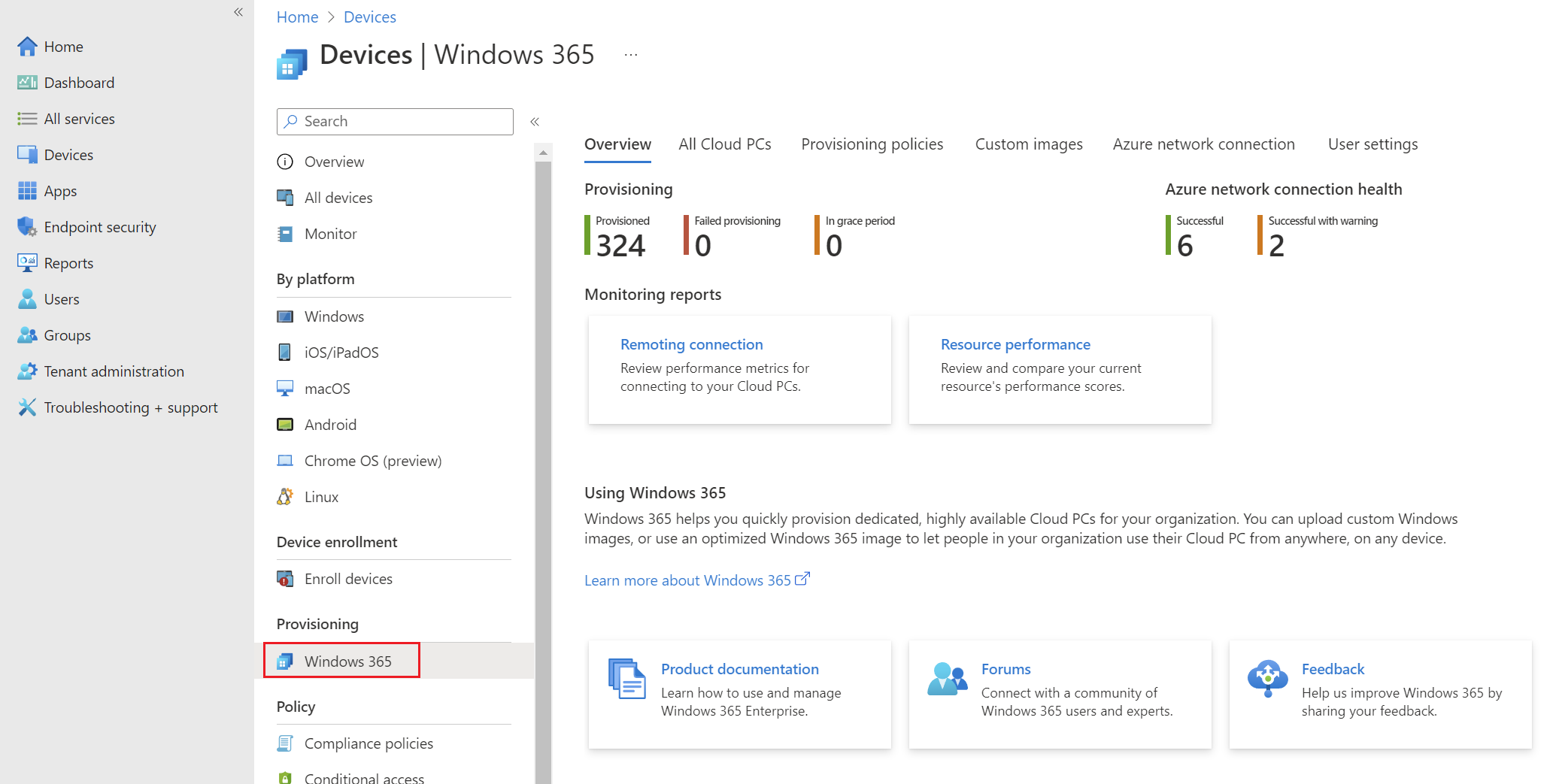Requirements to start with Cloud PC
Windows 365 license
To enable the Windows 365 GUI in Intune admin center, you have to own at least one Windows 365 license. Afterwards the GUI will be visible under Devices.
Azure network connection
Azure Virtual Network with corresponding subnet is needed if you want to connect the Cloud PCs to your existing infrastructure. You have the option to connect the Cloud PC directly to the internet without having to configure an azure environment.
Attention: You have to size the vnet and subnet before deploying the first network cards or Cloud PCs to this network. Resizing in Azure Virtual Networks or Subnets is not possible with deployed workload!
On the azure network connection, you can specify which method of join you want to perform to these specific Cloud PCs. You can choose between Windows Server Active Directory or Microsoft Entra ID only. Etherway you need an Object in your Microsoft Entra ID, so the least cloud deployment is Windows Server AD with Hybrid Microsoft Entra ID Join.
Configuration on azure vnet
You have to configure the routing, dns and dhcp on your vnet properly so that the deployment of new Cloud PCs will be successful.
URLs to directly connect to internet
Windows 365 Cloud PC needs a few URLs wich cannot be routed through a proxy. These URLs have to go directly to the internet and needed to be allowed from the whole Cloud PC network to the internet:
- graph.microsoft.com:443
- *.core.windows.net:443
- *.wvd.microsoft.com:443
- global.azure-devices-provisioning.net:5671
Provisioning policy
Custom images