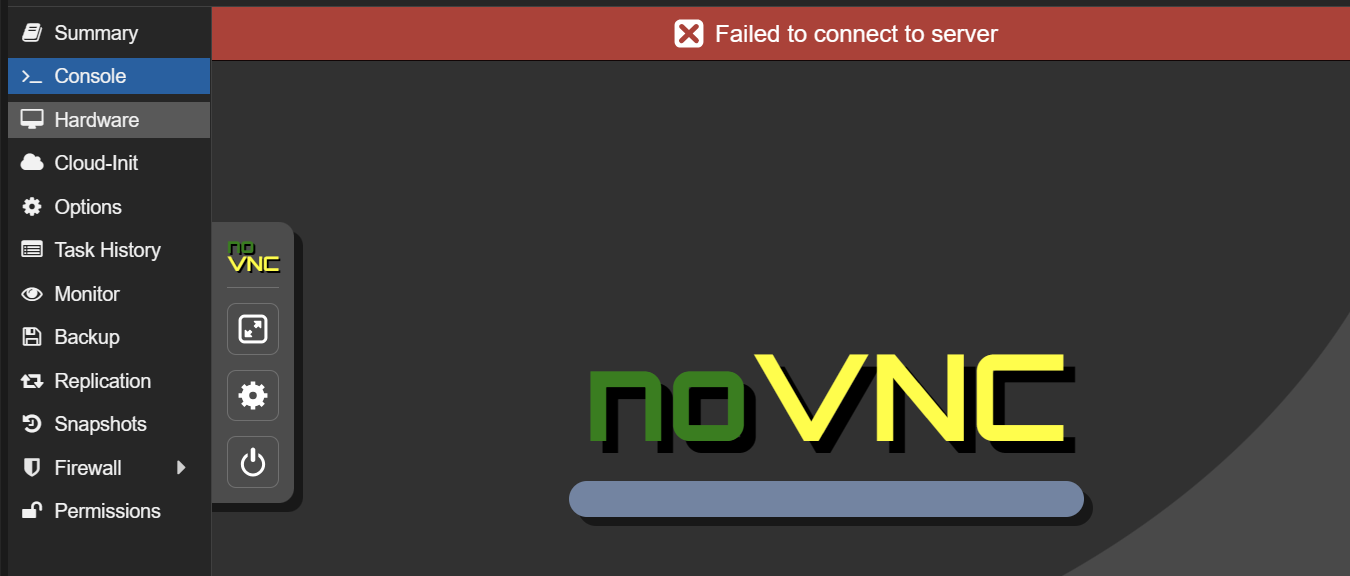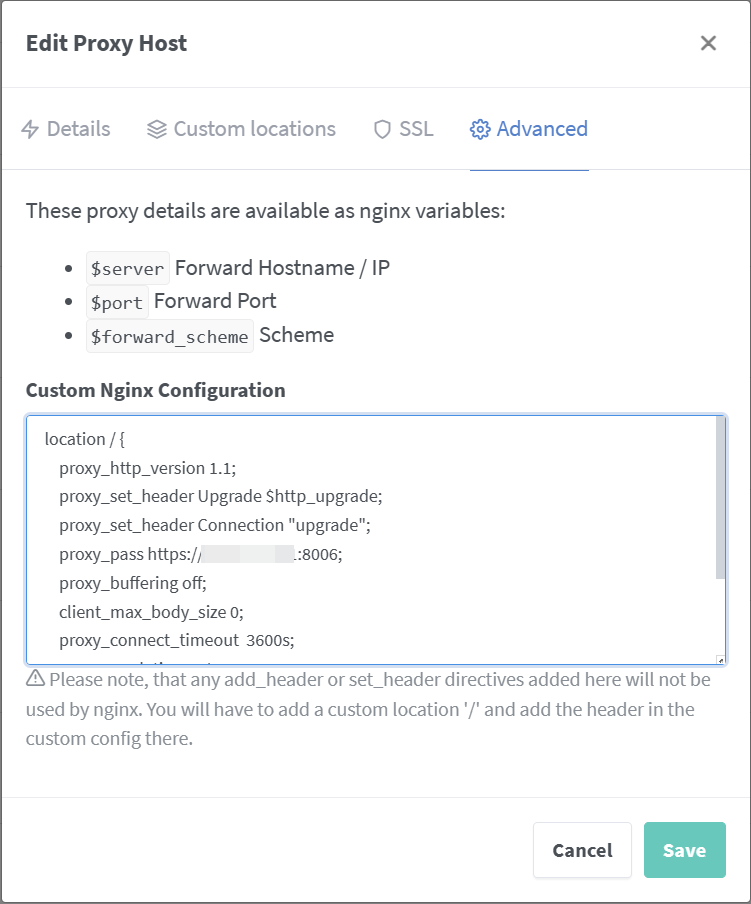Give access to the VNC console behind reverse proxy
This article is about how the Proxmox web console, which works via the VNC protocol, can be set up behind a reverse proxy. Unfortunately, access does not work with the standard settings and you receive the following message:
This article describes how access can be made functional via some settings in the reverse proxy. It does not matter which operating system or whether a VM, a container or the host itself is addressed
Solution
The solution is quite simple. The following proxy entries must be set in the load balancer or reverse proxy. This example is implemented using an Nginx proxy. However, the settings can easily be transferred to another technology.
location / {
proxy_http_version 1.1;
proxy_set_header Upgrade $http_upgrade;
proxy_set_header Connection "upgrade";
proxy_pass https://<yourproxmoxipaddress>:8006;
proxy_buffering off;
client_max_body_size 0;
proxy_connect_timeout 3600s;
proxy_read_timeout 3600s;
proxy_send_timeout 3600s;
send_timeout 3600s;
}If you are using Nginx Proxy Manager, you can simply copy this code into the advanced settings.