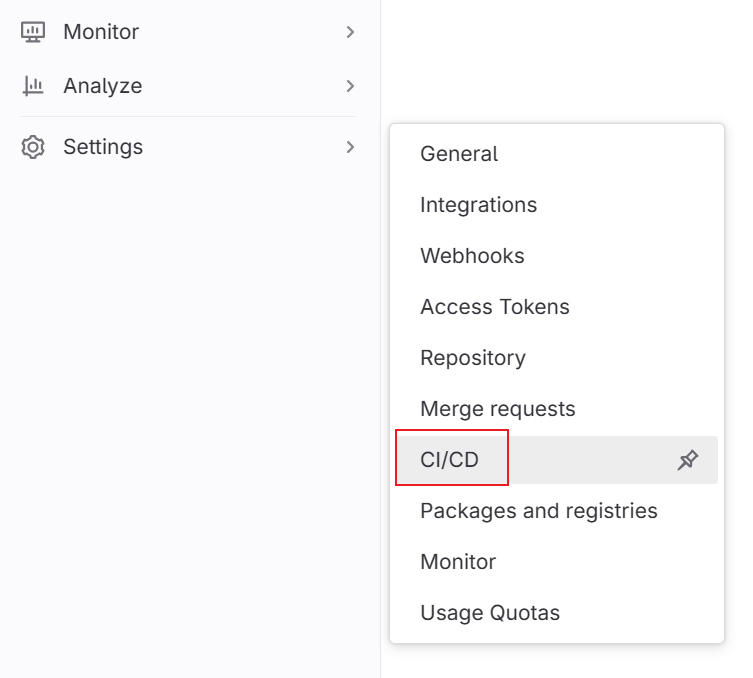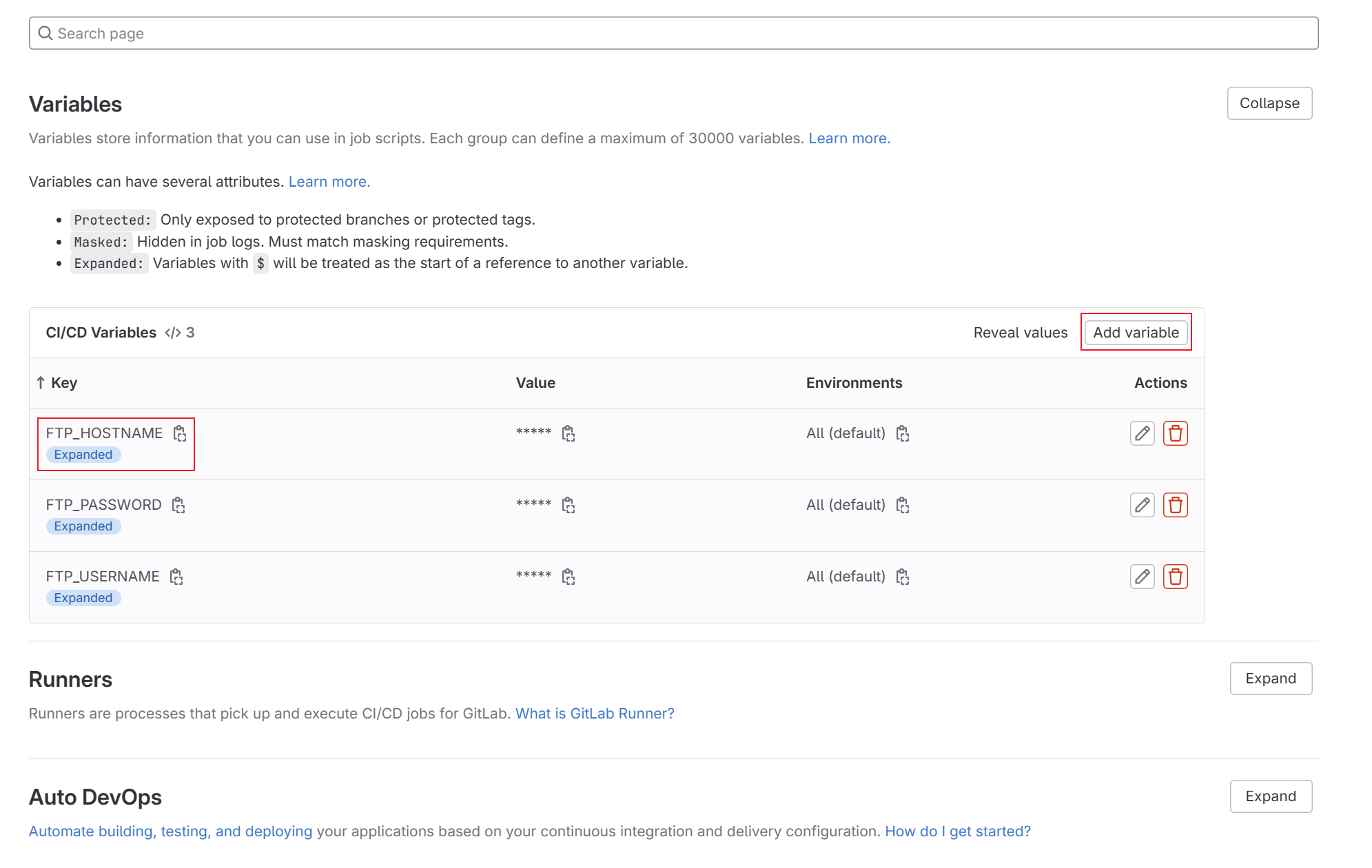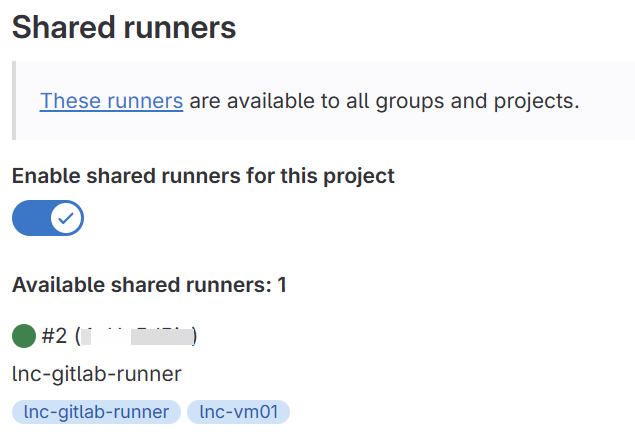Upload files automatically to SFTP server
Prerequisite: A Gitlab Runner must be available in the project or group. You also need to know the information on how access to your (S)FTP server.
This article describes how to automatically upload files to an (S)FTP server. We will create a pipeline in the Gitlab project that runs on a runner and uploads the files. The intended use could be to publish a static website on a web server or to keep information on the Internet up to date.
We will use an (S)FTP Linux client for the upload, which is executed on the command line.
Store credentials as a variable
To ensure that the credentials for your (S)FTP server can be managed centrally and are not stored as plain text in your repo, it is strongly recommended to use the variable function. To do this, variables can be created in the project or at group level, which can then be used in the pipeline using $VARIABLE.
Go to your group or project in your Gitlab instance or in the cloud. You can choose Settings -> CI/CD to open the variable secion.
You can then enter your access data under "Variables". Make sure you use the correct name in the code. For credential data, it is recommended to deactivate the "Protected" setting and to active"Expand".
In the same view, you can check that a Gitlab Runner is available for the project or group. The view should look like this:
Create pipeline
In the project that you want to upload to the server, you must create a .gitlab-ci.yml file. You can then copy the following code into it.
image: ubuntu:22.04
stages:
- before_script
- deploy
before_script:
- apt update -qy
- apt install -y lftp
deploy:
stage: deploy
script:
- lftp -e "set ssl:verify-certificate no; open $FTP_HOSTNAME; user $FTP_USERNAME $FTP_PASSWORD; mirror -X .* -X .*/ --reverse --verbose --delete . ./<yourdestinationfolder>; bye"
only:
- master
- mainMake sure that you set the target path correctly and you may want to add other parameters so that it works with your FTP setup. If you have created the file correctly, you can commit the code to your GIT repo and push it to the Gitlab remote repository. The code is then executed and your repo files are uploaded to the (S)FTP server.
The Pipeline now only executes this configuration if it is pushed into the Master or Main branch. However, you can change this relatively quickly by removing the code block.