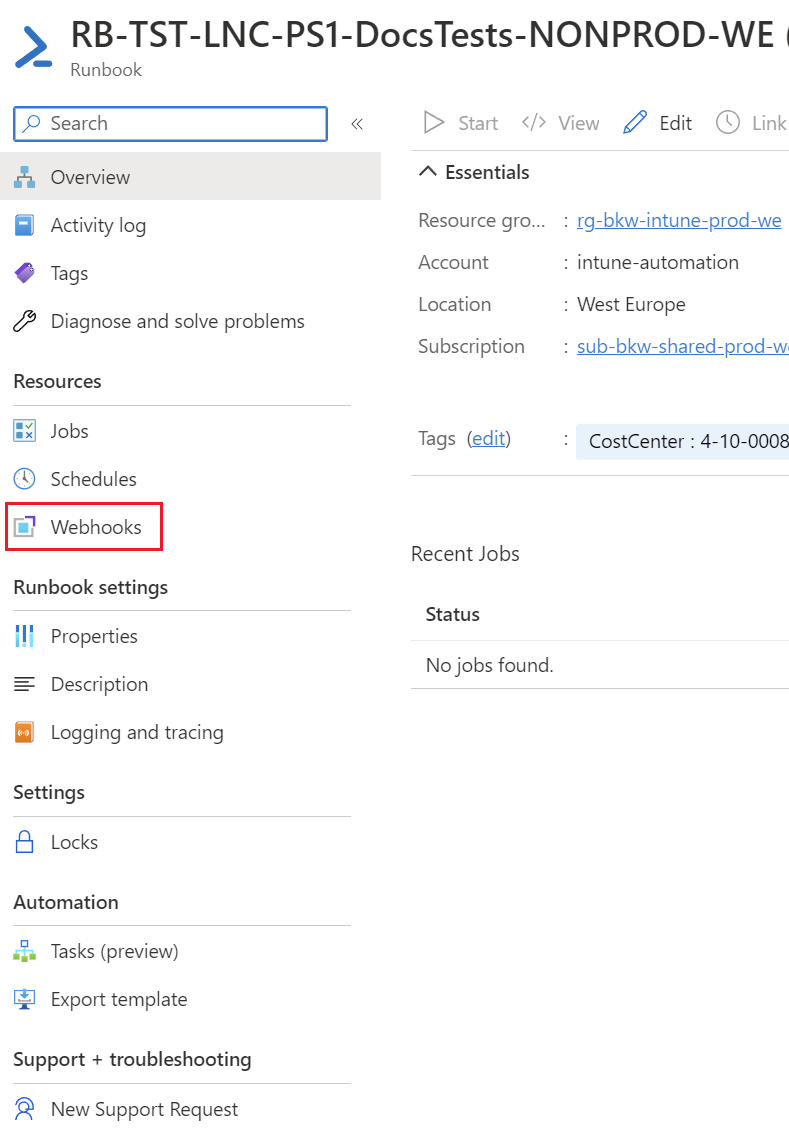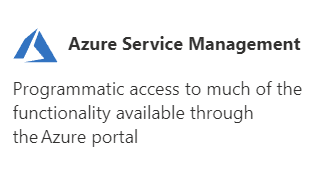Create Runbook Job via Azure Management API
To create a Runbook Job you can use the Azure Management API in combination with the webhook feature from Azure Automation Accounts. This makes shuresure tothat you can
Use case
To use the runbook to execute PowerShell code on a backend, you can create a Job from the client code with corresponding input values. Even if you want to get some information back from the Runbook, you can wait on the client side code for the response of the Runbook Job.
Create webhook URL
To create a webhook you have to open the Runbook and go to "Webhooks":
There you can create a new webhook and enter the name of the webhook, expiration date and you can view the URL. In addition, you can specify here where the runbook should be executed, whether in Azure itself or on a Hybrid Worker.
Attention: The URL is shown only once and should therefore be copied out.
Authentication to Azure Management API
The authorization against the Azure Management API can be solved via an app registration. For this you have to create an App Registration with the following permission:
Delegated: user_impersonation
This permission can be added through the "Azure Service Management":
After that you have to use the access control blade of your Automation Account. There you have to grant the "Automation Job Operator" role to the App Registration.
Then you can use the same header as for the Graph API as documented here: Create access token | LNC Docs (lucanoahcaprez.ch)
Create Runbook Job via PowerShell script
To create a Runbook Job you have to first use the Webhook feature. Then for getting the Jobs output, you have to wait until the Runbook is with the state "Succeeded".
$subscriptionid = "<yoursubscriptionid>"
$resourcegroupname = "<yourresourcegroupname>"
$automationaccountname = "<yourautomationaccountname>"
# Create Runbook Job
$webhookurl = "<yourwebhookurl>"
$Body = @"
{
"email":"$Email"
}
"@
$JobId = Invoke-RestMethod -Method POST -Uri $webhookurl -Body $Body
$JobId = $JobId.JobIds
$whilecounter = 1
# Get Runbook job output
$url = "https://management.azure.com/subscriptions/$Subscriptionid/resourceGroups/$resourcegroupname/providers/Microsoft.Automation/automationAccounts/$automationaccountname/jobs/$JobId/?api-version=2019-06-01"
$Response = Invoke-Restmethod -uri $url -Method GET -Headers $Headers
# print out current state of Runbook Job
$response.properties.provisioningstate
while($response.properties.provisioningstate -ne "Succeeded"){
Start-Sleep 15
$Response = Invoke-Restmethod -uri $url -Method GET -Headers $Headers
$response.properties.provisioningstate
if($whilecounter -le 10){
$whilecounter ++
}
else{
Write-Error "Get job output from Runbook failed. Exiting Script."
Exit 1
}
}
$RunbookJobOutput = Invoke-Restmethod -uri $url -Method GET -Headers $Headers