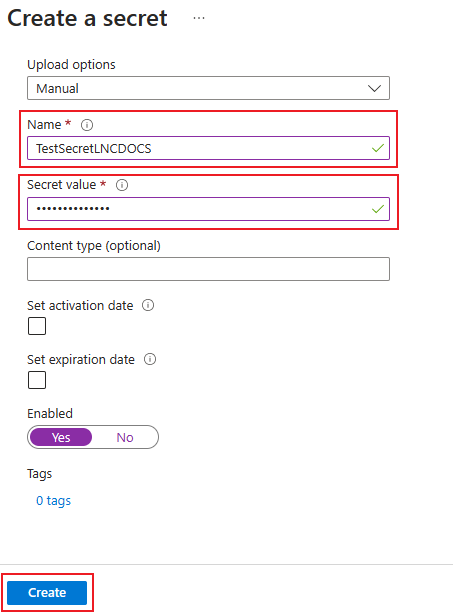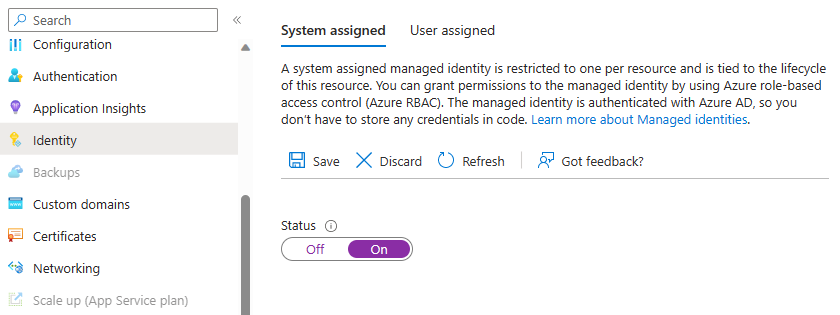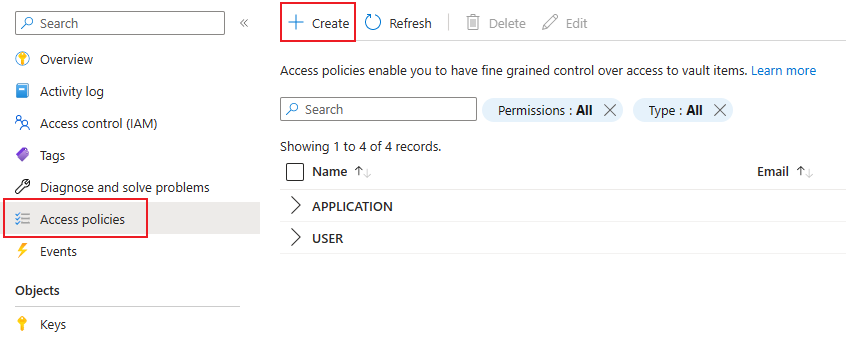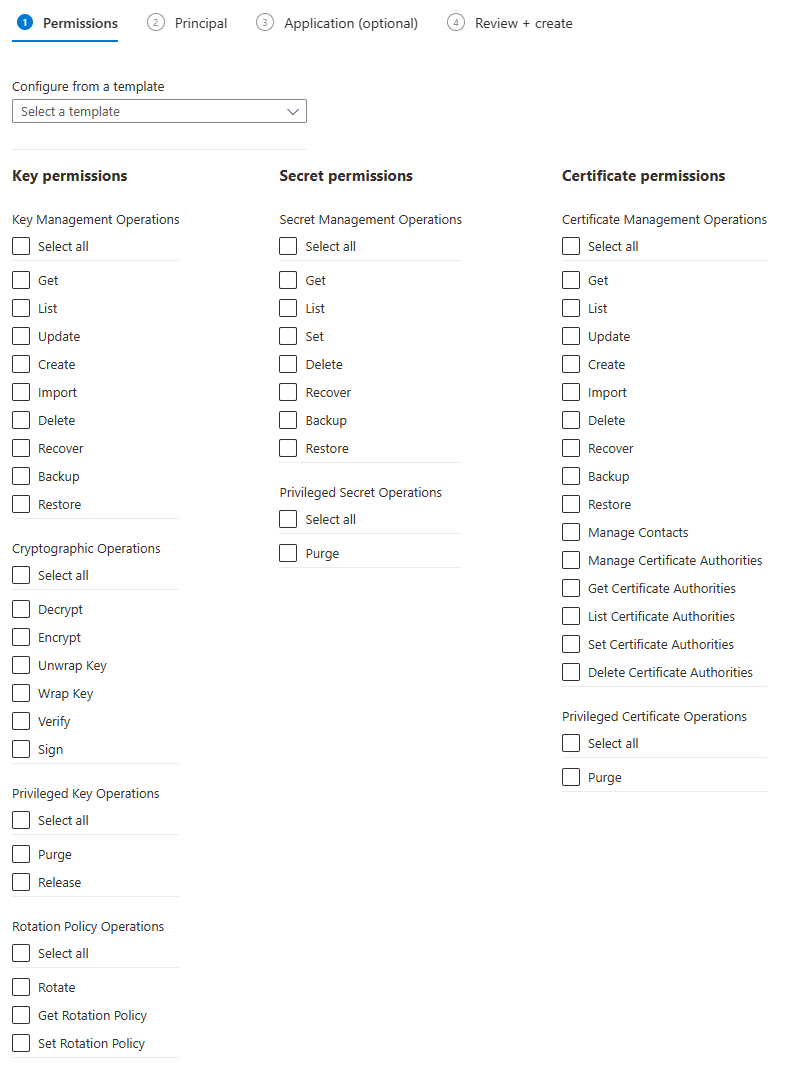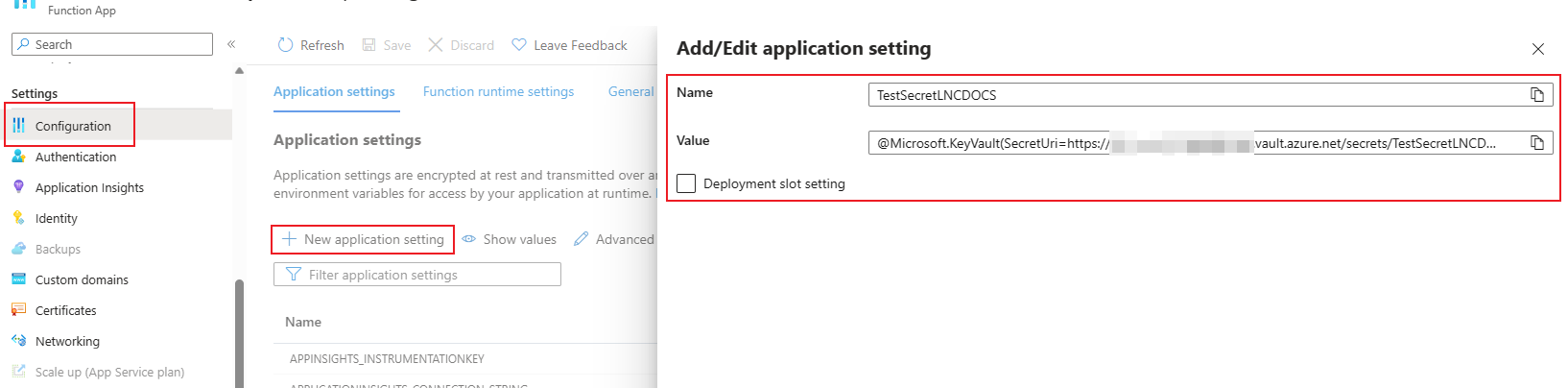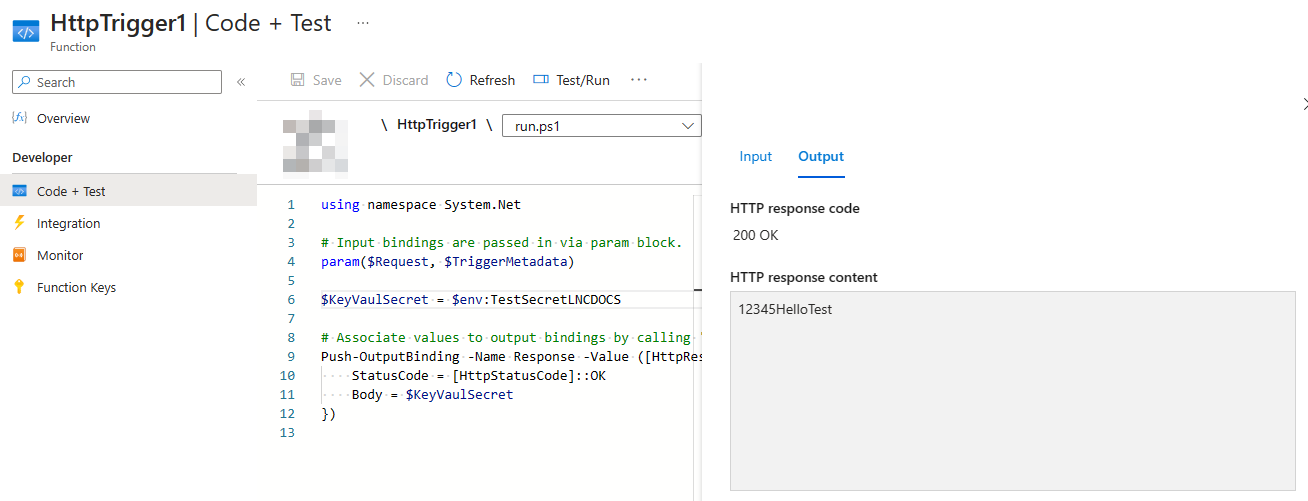Create reference to Azure Key Vault content from function code
Requirements: Basic Azure Function knowledge and access to an Azure Key Vault & Azure Function.
This topic shows you how to work with secrets from Azure Key Vault in your Azure Functions code without requiring any code changes. Azure Key Vault is a service that provides centralized secrets management, with full control over access policies and audit history. This article uses managed identities to access other resources.
Add your secret to Azure Key Vault
First, the secret must be created in the Azure Key Vault. For this, an Azure Key Vault must exist and the permissions to create a new item must be available. There you can insert the secret that you want to use later in the code.
Create managed identity of function
To be able to display the secret in the Function code, you have to activate the Managed Identity in the Function App. You can do this via the menu item "Identity" and then switch the status to "On" under "System assigned". Don't forget to save your selection.
Create access policy
Then you can go back to the Key Vault and create a new access policy under "Access policies" -> "Create".
SelectThere appropriateyou permissionshave to select the desired permissions. The Azure Function then connects to the Key Vault with these permissions. To read only the secret content, only the "Get" permission under "Secret permissions" is used.
SelectAt Azurethe Functionsend you have to select the managed identity of the Azure Function and endsave the access policy.
Create environment variable link
Then a link to the Key Vault can be created. To do this, you must create a new application secret under "New application setting" in the Function App under "Configuration".
Here you first enter the name of the variable that you want to address in the code. Under "Value" you have to insert the following content and complete it with your values:
@Microsoft.KeyVault(SecretUri=https://<keyvaultname>.vault.azure.net/secrets/<secretname>
Get environment variable content
Then you can read the variable in your function code using the environment as follows:
$env:<secretname>
Thus, the values can be stored securely without all user accounts needing authorization.