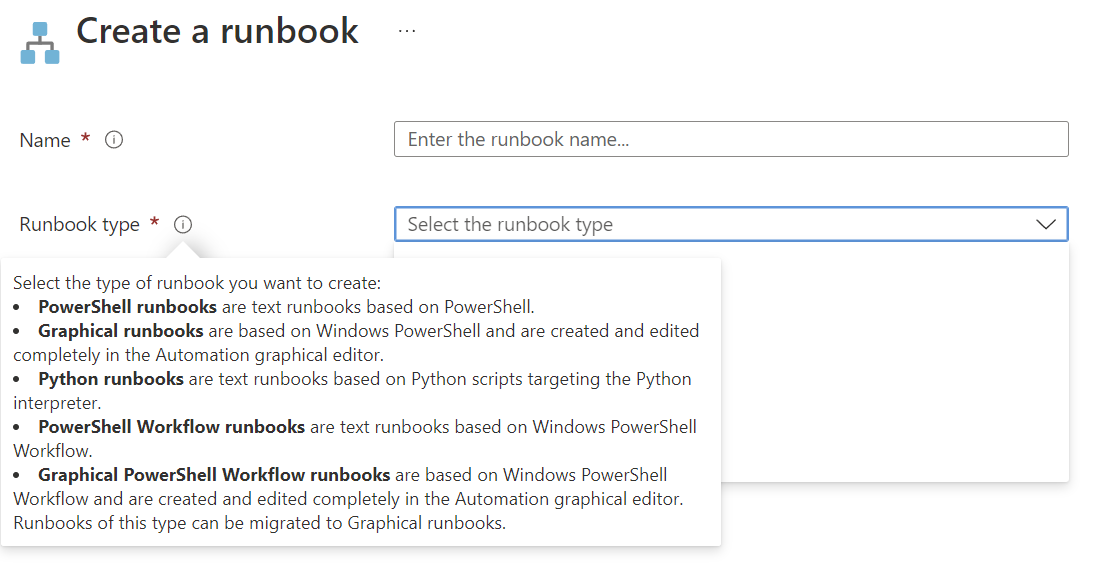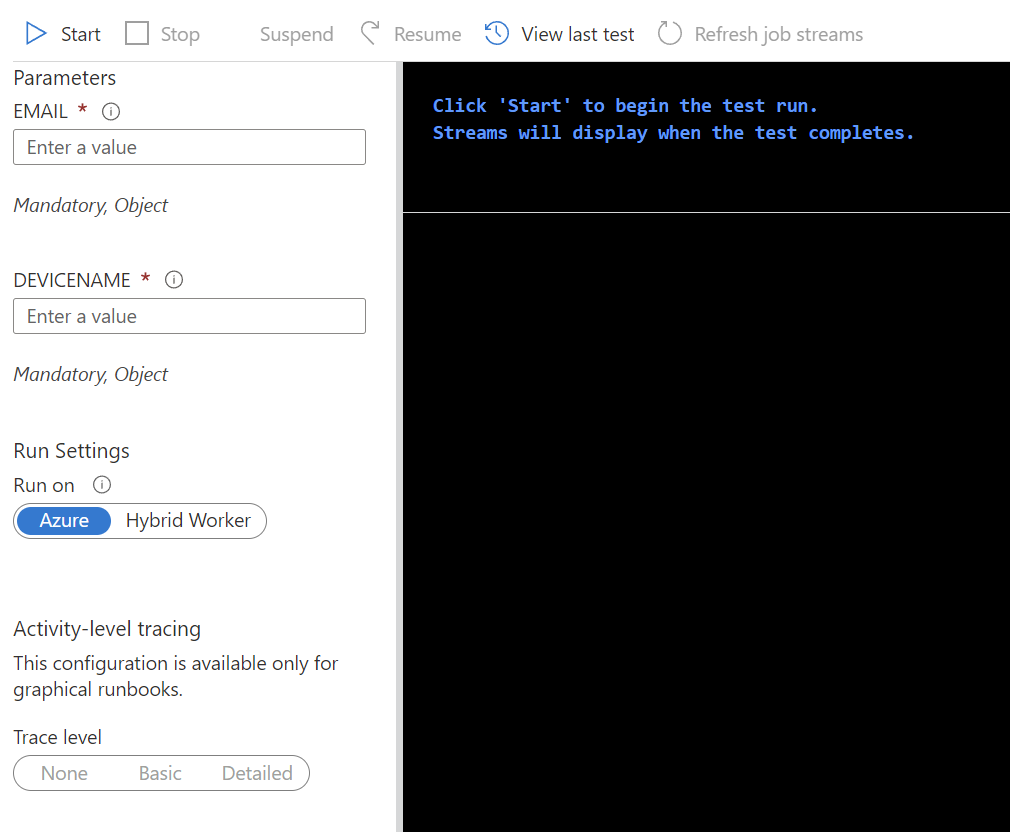How to Runbook
This guide is a quick manual for an Azure Runbook. Here is a brief description of the prerequisites and definitions that must be met in order to create an automation via Azure Runbooks.
Prerequisites
Defined goal
A defined goal is necessary that we can check if our end product is doing what we are expecting. This can be as simple as one phrase.
Example:
My Azure Runbook should start by a manual trigger and create a new enrollment service profile via Graph API in Intune. As a result, it should return a success-code and the name and id of the new enrollment service profile.
Defined input
To know how to start the code, we first need to define the input(s) we need to get with the trigger to reach our goal. This must be a static text input.
Example:
- Variable 1: $ServiceProfileName = <textinput>
- Variable 2: $GroupId = <idinput>
- Variable 3: $CompanyName = <companyname>
Defined output
The output should include the name and the id of the created enrollment service profile and if the script was run successful.
Example:
ESP-WIN-LNC-DEVICE-CompanyEnrollment-PROD // 396e26cb-d657-4a4e-8beb-105ba1984c63
Script finished successfullyTrigger method
The method is important that we know what oder which object(s) are triggering this runbook. This could be a manual user via the Azure Portal or via the Azure Management API. Furthermore, it could be a third-party system, like ServiceNow or a schedule.
Example:
This Azure Runbook should get triggered manually via the Azure Portal.
Logic model
The logic model defines the logic of the code in a very high-level draft.
Example:
- Get Input
- Check input values
- Create JSON body for Graph API
- Post JSON body to Graph API
- Get response from Graph API
- Write response in output
Decisions
Coding language
Azure Runbooks can execute different code with different languages. This is defined per Azure Runbook. To change the Runbooks coding language, you can create a new Runbook in the Automation Account. Azure Runbooks offers these languages for code execution:
- PowerShell
- Python
Runtime
On which environment should the Runbook run on? You can choose between Azure managed hosts or hybrid worker. Hybrid worker brings the advantage that you can connect to on premise resources and bypass some restrictions which can occur if Azure is selected as runtime.
Procedure
Create Automation Account
Automation Accounts are the container which contains all the information, secret, Runbook and more. You can create one Automation Account for all your Runbooks. However, it is a good idea if the automation accounts are subdivided according to the technologies that will be automated.
Create runbook
The runbook contains the code which will be executed. On creation you have to select which type it should create. This is a selection of the mentioned coding languages.
Code
When created you can copy your code into the web editor of the Function or start to develop the code directly in the Azure Portal.
Testing
For testing you don't have to leave the Azure Portal. While developing you are able to activate the "Test pane". There you can enter the variables if parameters are defined on the top level in the code.
param (
[Parameter (Mandatory = $true)]
[object] $Email,
[Parameter (Mandatory = $true)]
[object] $deviceName
)This is the result view in the Azure Portal if parameters are defined in the code.
Deploy
To deploy the code you have to publish the code in the editor view.
After that you are able to start the Runbook via the normal Azure Runbook GUI. This will then use the latest published version of the code.
Things to consider
Hybrid worker
To use a hybrid worker, you have to deploy an Azure VM, or an Azure Arc enabled VM which is always online. This means that the costs are not very low to use on prem scripts via Azure Runbooks.
Stacking of requests
Azure Runbook stacks the requests. So, if 100 requests are made, the code execution is asynchronous and you have to wait until all jobs (requests) were processed.